How to start using Enify?
Everything you need to know to create Elements, Boards and share with your team.
-
Log In
-
Install Enify Engine
-
Choose your Layout
-
Save Elements
-
Drag and drop
-
Create your Boards
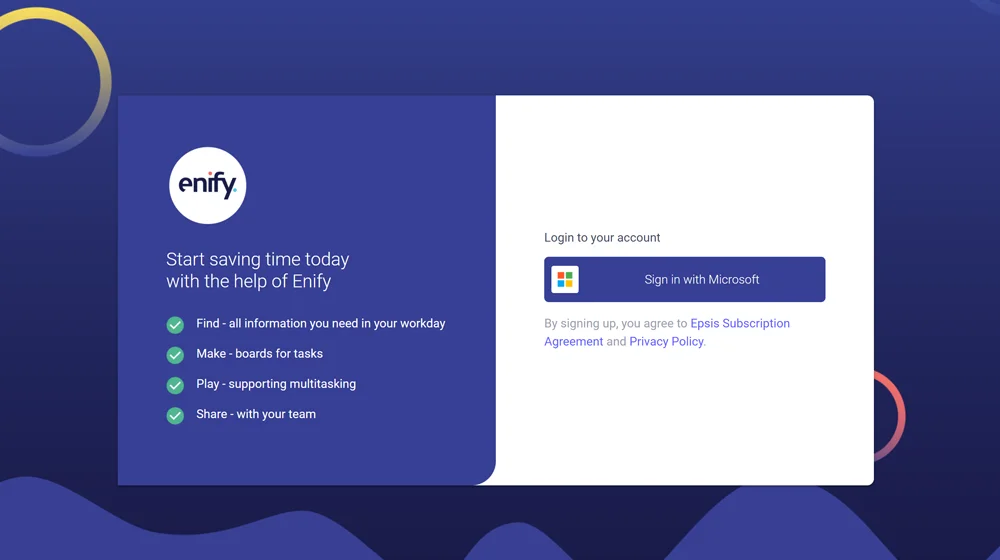
Enify uses Microsoft to log in
Regardless of you are subscribing or using Enify free, use your Microsoft account to log in to Enify.

Download Enify Engine to start
Click the download button in Enify and follow the instructions. The Enify App will automatically launch when the installation process is finished.
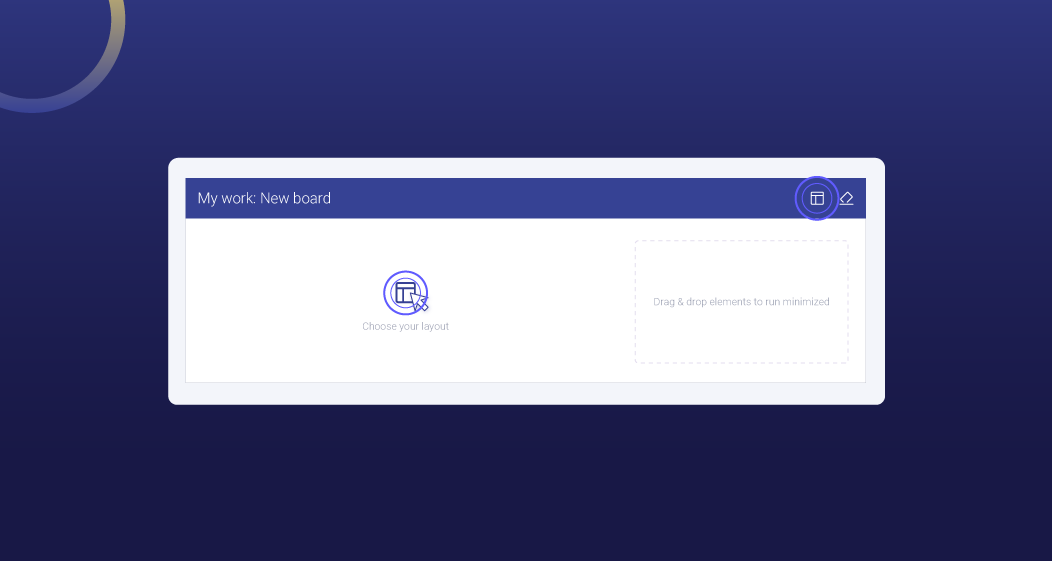
Start by choosing your Layout
Use Layouts to manage your screens in a better way.
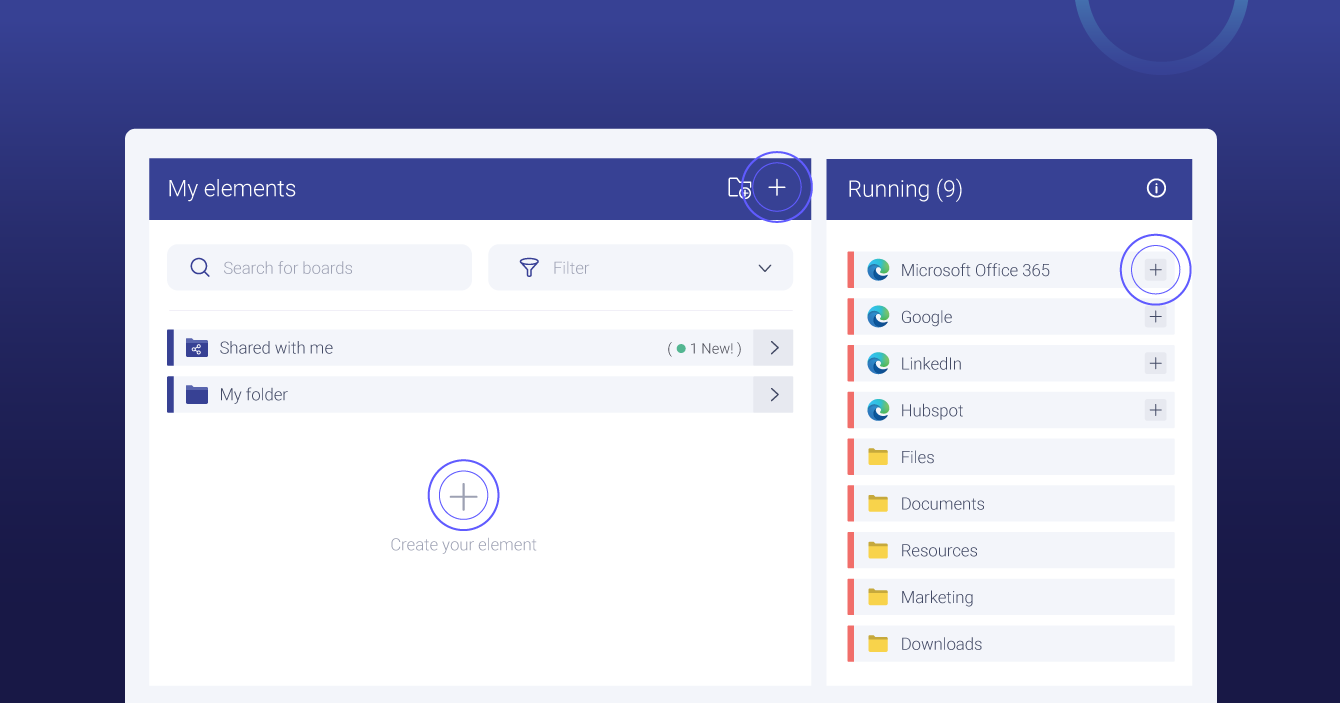
Do you want to save and reuse information?
Running Elements are apps that are running on your computer. If an element has a (+) sign at the end, you can easily click and save it for later. You can also save elements directly under "My Elements". Push (+) and add a link.
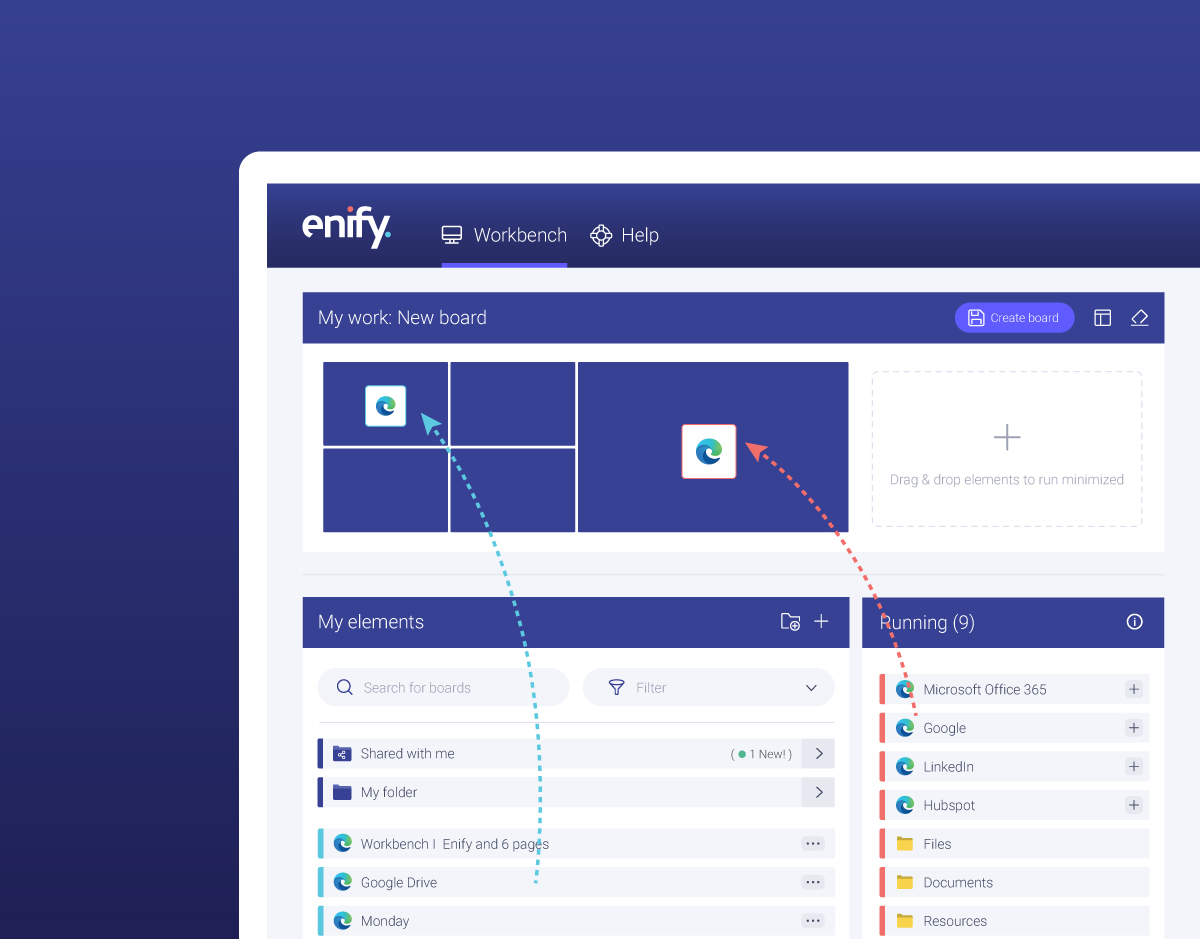
Drag and drop elements to start
Elements in Enify contains links to information you use in your workday.
Information and apps running on your PC can be found automatically under "Running".
Saved Elements for reuse can be found under "My Elements".
You can use drag and drop to place elements on to your layout.
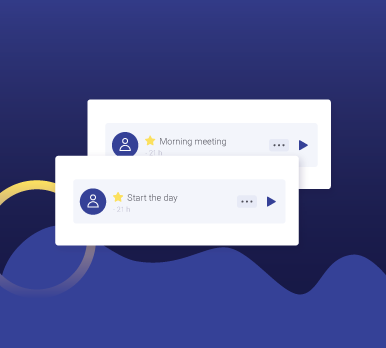
How can Boards remove chaos in your workday?
Information and apps can be combined, saved and reused in Enify, using Boards. Boards is a collection of information you need to perform a task combined with your screen layout. When you start a task all you need to do is push play and Enify will do the rest of the job. Finding the required information in your app and placing it on your screen.
Smarter way of multitasking
You can easily combine Elements applications and systems with screen layout and save it as Tasks. Eash task is represented by a Board in Enify and all you need to do is play it.
FAQ
What data is stored in Enify?
Enify does not store data - only links (e.g. URL or file paths) to the information you want to use.
Who has access to my saved Elements and Boards?
Nobody have access to the Elements and Boards if you don't share it. If you share e.g. a Board where the reciever don't have access to the content, the program opening will let the user know.
What type of security does Enify use?
Enify uses Microsoft Azure login. Read more about the free trial i our help center.
Can you choose what functionality users are able to access?
In Enify you can add different roles. One in your team will be granted Admin rights and can add roles with different functionality if you want. This is only available for subscribers.
Enify is a hybrid SaaS solution. What does that mean?
Enify are webbased. To give you all available functionality there is also a small application every user need to download. This recognises how many sccreens you have and running applications. You do not have to have Admin rights on you PC to download the Enify Engine.
What kind of support does Enify offer?
The types of support available to you depend on which Enify plan you purchase. The different support channels available are email, phone, chat and live. In Norwegian and English. Other languages can be available on request.
All subscribers has access to our help center where you can find user guides, help and documentation for admin- and end-users.